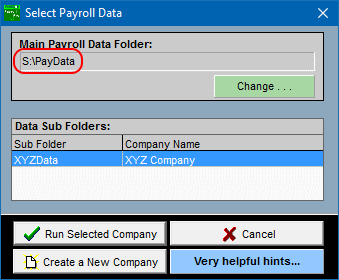Error Message when Backing up or Restoring
Reminder Message Only
When you choose the backup option in Payroll Pro you may see the following message. This message is not an error! It is just a reminder that you should not back up your data to C: drive, since a failure of C: drive in the future would mean you would lose both your backups and your live data.

Again - the above is not an error. It will appear everytime you make a backup as we feel it is an important reminder. The message does not actually check whether or not you are making backups to C: drive so will appear whether or not you are doing this.
Backup Program does not show at all
If you select the Backup option and choose your data, then click OK but find the backup program does not appear at all, or you get an error message similar to "The program BACKER.EXE cannot be found, please contact FiveStar Software", you can try the following:
1. If you have updated Payroll Pro recently (eg using "Check for Updates Online") and the problem has just started since you updated, it may simply be a matter of one of the files not updating properly. Try restarting the computer, then run Payroll Pro and choose "Check for Updates Online" again and go through the update process. Restart the computer after updating and try again, and this may solve the problem.
2. Otherwise, a security setting on your computer may have been changed. Try running Payroll Pro as an "Administrator" by right clicking on the short cut, and ticking "Run As Administrator". If you are not sure how to do this, please click here for instructions.
Error or Warning Messages
If you select the Backup or Restore option in Payroll Pro and receive one of the following messages, please follow the instructions below.
The File CFG.TPS does not contain any records (see solution 1)
or
Error Number 33 (see solution 1)
or
File (BFLOG.TPS\!BFLOG!) could not be opened. Error (plus some more information) (see solution 1)
These messages can appear if you have had more than one instance of the Backup/Restore program running at the same time.
Please see Solution 1 below for help.
If you receive a message ending in Do you want to create CFG.TPS then skip solution 1 below and go to solution 2.
Is your backup device full? If you receive some other message, it is possible that the drive or device you are backing up to is full. Please check, and if it is full, carefully delete some old files.
If you receive one of the following messages:
"Error Reading Drive A:"
"Error Reading Drive B:"
"Please Check their is a formatted disk
in floppy drive A:"
"Please Check their is a formatted disk
in floppy drive B:"
Please click here for details.
Solution 1
First, exit all programs, and restart your computer, then run Payroll Pro again.
From the Main Menu of Payroll Pro, select the "Troubleshooting" option. You can find this by clicking the HELP option in the top menu of Payroll Pro, and you will see "Troubleshooting" in the menu which drops down. In Payroll Pro version 2, you can also access troubleshooting by clicking the "Troubleshooting" button to the upper right hand side of the main menu.
This will close Payroll Pro and will then open the troubleshooting module.
From here, you will see the error messages associated with Backing Up and Restoring, and a button "Click Here to Fix This Problem...". Click the button relevant to the error you received and read any messages which appear, then click OK.
The problem should now be fixed.
If you receive a message saying that the problem could not be fixed, please follow any further instructions given. The further instructions will usually be to manually delete the file CFG.TPS or the file BFLOG.TPS which are in the Payroll Pro folder. Deleting either of these is ok, as they will be automatically recreated next time you select the backup option.
If after this you run the Backup and receive the message ending in Do you want to create CFG.TPS then please see solution 2 below.
Solution 2
If you receive a message ending in Do you want to create CFG.TPS then click on the YES button. This will simply recreate the configuration file for the backup program and is safe to do. If you answer NO you will be returned to the Payroll Program, and will be asked the same question next time you try to backup or restore.
Alternative Backup Option
If the problem is unable to be resolved immediately and you urgently need to create some kind of backup, we suggest copying the whole PayPro folder and all its sub folders to a memory stick (or flash drive or external hard drive), as this will copy your data to the memory stick also.
IMPORTANT - the above alternative backup information assumes the usual set up, where the data is in a sub folder to the PayPro folder.
SO IF INSTEAD your data is in another location (such as another computer, server etc), then you will need to use "My Computer" to locate the data folder and then copy the data folder to a memory stick.
The data folder is shown when you run Payroll Pro. In the example below, the data is in a folder called PayData on the S: drive, so copying PayData and all its sub folders onto your memory stick (or flash drive or external hard drive) will give you a backup copy: