How to Print Reports
To print reports, click on the "Reports" button in the third column of buttons on the main menu of Payroll Pro.
The reports menu will now appear - if it does not appear, click here for more details.
From the Reports menu, select the required report.
Changing the Employee Range or Single Employee
Sometimes you may want to print an employee report for a range of employees, or a single employee.
In many employee reports you will see a button "Select employees to include...". You can click this to change the range of employees.
The following example shows the Year To Date report:
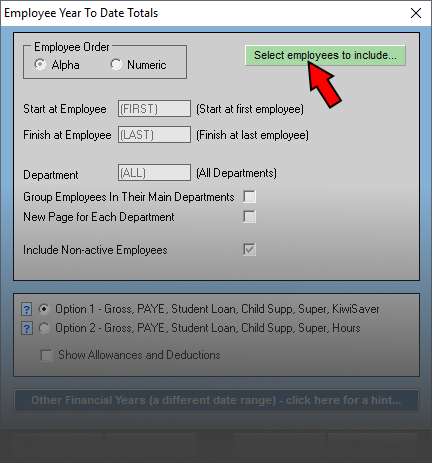
Clicking the "Select employees to include..." button will display the following:
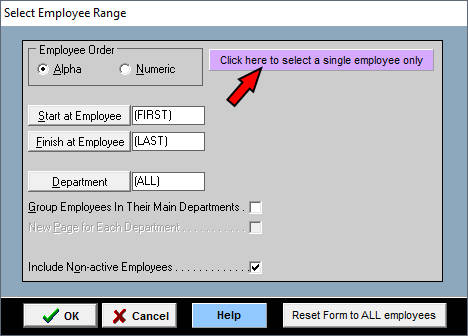
You can now change the order of employees if required, and enter a start and finish employee. Click the button to the top right to select just one employee for the report. In many cases you would probably not include the non-active employees, but for the Year To Date Totals report, you should include non-active employees since some of these employees may have worked in the current year.
