Questions and Solutions for Payday Filing
Here is some help regarding payday filing errors, messages and more.
First, have a look at this checklist
Error: A submission with this attachment has already been submitted
Problems with amendments - filing for the same date a second time after altering a previous pay
Problems when filing New/Departing Employees file - please click here to go to the required page
Payday filing checklist - have a look at this first
1. Ensure you have registered with IRD for payday filing.
2. Ensure you have the latest version of Payroll Pro.
3. Ensure you are aware of our payday filing tutorial which can be found here. You can follow this when you do your payday filing - either on screen, or by printing the PDF version.
4. Ensure you have completed your pay run (that means finalised the pay by using Update Totals) before trying to create the file for payday filing.
If you don't, the file will be blank!
5. Ensure the name, phone number, and email address of the contact person are entered - see image below. The phone number and email address can be your work number and email. IRD requires this information, and will report an error if you don't enter something here.
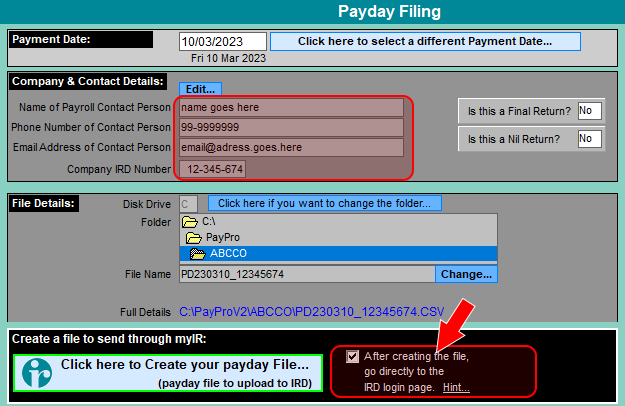
6. If you want Payroll Pro to go to the IRD Home Page after the file has been created, ensure the option is ticked (see image above).
7. If you have any problems with Payroll Pro taking you to the IRD Home Page, you can un-tick the option (see above) and just use your internet browser to go there. The page is https://www.ird.govt.nz/, and you can click the myIR login button on the upper right of that page.
8. Ensure you remember to upload the file to IRD at the IRD site after creating the file. Just creating the payday file from Payroll Pro is only part of the process - Payroll Pro does not automatically send the file to IRD.
Error: Upload contains one or more errors - you cannot file for [date] as the initial filing has not been made
This also covers the topic "Problems with amendments - filing for the same date a second time after altering a previous pay"
Your file is probably OK, despite the message!
This message shown in the image below does not necessarily mean there are errors in your file!
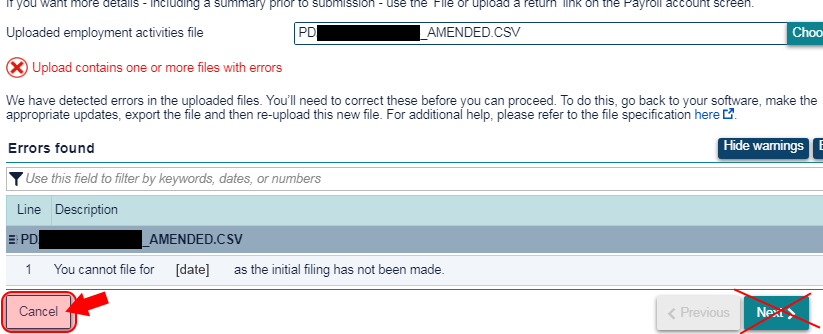
This can occur when you have tried to upload an amendment file in one of the following cases:
1. You have not uploaded the payday file yet, so do not need to upload as an amendment.
If this is the case, click Cancel, go back to Payroll Pro, create the file again (as a replacement not an amendment), and upload again.or
2. You have uploaded the payday file, and are trying to send an amendment before myIR has recognised the original file. You may need to phone IRD to find out the best course of action here.
Error: A submission with this attachment has already been submitted
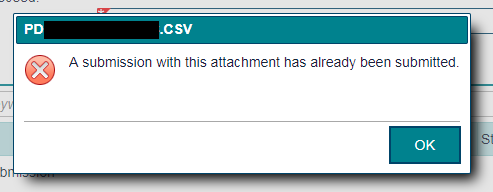
This message means you have already uploaded the file.
If you are certain you haven't uploaded it, then you will need to phone IRD to see why this message is appearing.
If you realise that you had already uploaded the file then you can just click OK then Cancel, and don't need to do anything else.
HOWEVER, if you had amended the pay and meant to create an amended file,
please go back into Payroll Pro and attempt to create the file again, this time choosing "As Amendment".
It looks like your browser has blocked us from opening a window for you (when printing a confirmation)
In myIR, when you click "Print confirmation" and get the message "It looks like your browser has blocked us from opening a window for you. Please make sure you allow pop-ups from this site and try again", you can get around this as follows:
Click OK, then look near the top of the webpage for:
Retrieving your letter...
If your letter does not open automatically, click here.
Then click where it says "click here".
If you experience further problems in this area you will need to phone IRD (this is outside the control of Payroll Pro).
